- Extract the update bin for your model (e.g., update_jailbreak_0.3_k3w_install.bin) to the root of the Kindle USB drive.
- On the Kindle, press Menu, choose Settings, press Menu again and choose Update Your Kindle. The Kindle will reboot.
- Extract the update bin for your Kindle (e.g., update_usbnetwork_0.30.N_k3w_install.bin) to the root of the Kindle USB drive.
- On the Kindle, press Menu, choose Settings, press Menu again and choose Update Your Kindle. The Kindle will reboot.
- Extract myts.arm, launchpad.ini, and keydefs.ini to a folder (we'll use "kiterm") on the root of the Kindle USB drive
- Type
;debugOnand press the Return key (don't confuse the Return key, which looks something like ↵, with the center button of the 5-way controller as I did) - Type
~usbNetworkand press the Return key
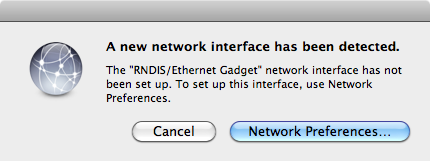
Click "Network Preferences..." and configure IPv4 manually (IP Address: 192.168.2.1, Subnet Mask: 255.255.255.0)
$ telnet 192.168.2.2
Trying 192.168.2.2...
Connected to 192.168.2.2.
Escape character is '^]'.
Welcome to Kindle!
#################################################
# N O T I C E * N O T I C E * N O T I C E #
#################################################
Rootfs is mounted read-only. Invoke mntroot rw to
switch back to a writable rootfs.
#################################################
[root@kindle root]#- In OS X Terminal: #
/mnt/us/kiterm/myts.arm - On the Kindle: press Shift, let go, and press T. The standalone Kindle terminal should start 📺
- Make the Kindle root filesystem writable ([root@kindle root]#
mntroot rw) - Save the following script on the Kindle as /etc/init.d/kiterm (remember to make it executable with
chmod +x /etc/init.d/kiterm):#! /bin/sh # /etc/init.d/kiterm case "$1" in start) echo "Starting kiterm " /mnt/us/kiterm/myts.arm & ;; stop) echo "Stopping kiterm " killall myts.arm ;; *) echo "Usage: /etc/init.d/kiterm {start|stop}" exit 1 ;; esac exit 0 - Add a link in /etc/rc5.d on the Kindle so that kiterm starts automatically at boot (and late enough that the launchpad keyboard hooks register):
# ln -s /etc/init.d/kiterm /etc/rc5.d/S97kiterm - Reboot the Kindle (Menu > Settings > Menu > Restart). You can now enter terminal mode anytime by pressing Shift, letting go, and pressing T. Exit terminal mode by pressing the Previous Page button on the left side of the Kindle.